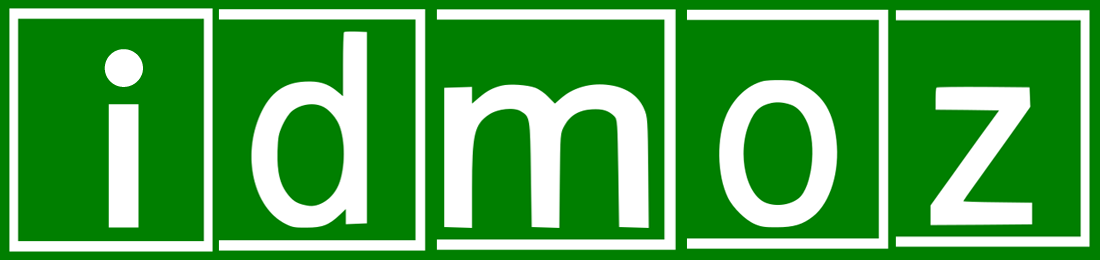After messing around with PC codecs, I was having compatibility issues with Sony Vegas the other day when I wanted to edit a video. I was unable to edit any video because of this, so I had to find an alternative.
The tool I needed allowed me to edit videos without watermarks and for free, while also solving the problem with codecs and Sony Vegas. After searching a bit, these are the best alternatives I have found.
Best free online video editors without watermark
All online video editors that do not leave a watermark have some limitations, such as the maximum resolution or the duration of the video. We must pay this price if we want to use a free online editor of this type since its monetization model is based on paid subscriptions, which logically do not have these kinds of restrictions.
Movie Maker Online
One of the best options, if not the best, if we want to edit a video quickly and easily. It does not require registration of any kind, does not leave watermarks, and allows you to render videos even in 1080p FullHD format.
The interface is a bit strange since it shows the timeline of the videos vertically, something unusual in this type of tool. For the rest, it allows you to create videos with a maximum duration of 10 minutes, possibly adding music, text, transitions, and even video effects.
Enter Movie Maker Online
ClipChamp
If you are already used to using professional video editors, you will find yourself at home here. ClipChamp’s online editor has a well-organized interface, with a timeline, tracks, and several options to import videos, text, images, backgrounds, transitions… and all this with a multitude of templates and a catalog of media that we can use for our video creations.
At the functional level, it is without a doubt one of the best free online video editors without a watermark that we can currently find. Where is the trick? The only negative aspect is that it only allows you to export videos at 480p SD resolution, making it necessary to upgrade to a paid plan to be eligible for better image quality. It also requires registration, although we can use a Google or Microsoft account to sign in.
Login to ClipChamp
Kapwing
Kapwing allows you to edit videos and export them without watermarks, as long as the video does not exceed 5 minutes and weighs less than 250MB. The editor can be used without login, but a login (Google, Facebook, email) is required to export the video without a watermark.
Compared to other similar online tools, the truth is that it offers the most favorable conditions. If that were not enough, the interface is complete, full of tools and functionalities. Definitely one of my favorites.
Enter Kapwing
FlexClip
As a video editor, FlexClip is not bad at all. The interface is quite simple but allows you to do all the basics. It reminds me a lot of ClipChamp but without so many features. Of course, it has thousands of stock files, images, backgrounds, transitions, texts, and others that we can use to enrich our creations.
To be able to export the videos we need to register (we can create an account or log in with Google), and in its free version, although it does not include a watermark, it is quite limited: the videos can only last a maximum of one minute and the resolution it is 480p SD.
Come on, it can come in handy for making short videos for TikTok, YouTube, or Instagram, but if we’re looking for something a little longer, we’ll have to subscribe to the paid version.
Enter FlexClip
RecordCast
Another free online video editor without watermarks. The interface and set of tools are essential but with everything you need, timelines, and more. It allows you to upload local files and make screen and microphone recordings.
Of course, it requires registration (Google, Facebook, or email) and the videos cannot exceed 5 minutes in length.
The maximum resolution allowed for free accounts is 480p SD. In short, an online editor is very similar to Clipchamp and FlexClip.
Enter RecordCast
Bonus recommendation: EZGIF
EZGIF is a website that includes a large number of multimedia editing tools. It is mainly focused on creating and editing GIFs, but it also has several utilities for video editing.
More specifically, the 4 video tools that it incorporates are:
- An online video cutter.
- A tool to reverse videos.
- A video trimmer.
- A tool to rotate videos.
They are straightforward utilities, but they can come in handy if all we need is to make a very light edit on the video. It is free, without registration and does not leave watermarks, but only supports files of a maximum of 100MB.